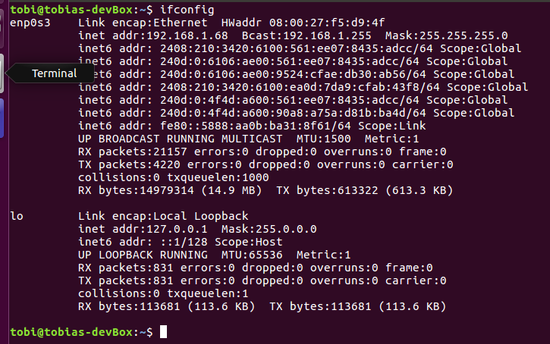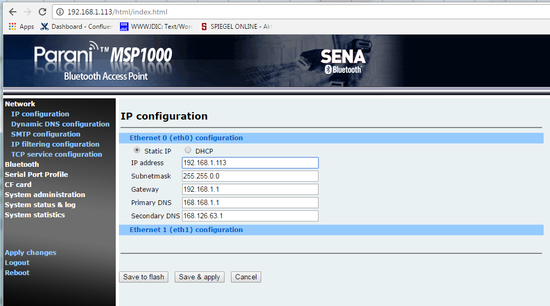...
- Check the name of your Ethernet interface by running ifconfig, in the screenshot it is 'enp0s3' (that's a zero in the middle)
- Add a new subdevice on the same subnet as the router, i.e. using an address starting with '192.168.161.' by issuing something like
sudo ifconfig enp0s3:0 192.168.161.54 netmask 255.255.255.0 - Now you should be able to access the device by entering
192.168.161.5into the address bar of your web browser on the Linux box. If you don't mind having to add the virtual device before accessing the MSP-1000 or if you don't have to access the MSP-1000 from another computer, you are done now. Please note though that the LpSensor library uses a hard-coded IP address different from this, so you will have to follow the following steps before being able to use the MSP-1000 to control your lpms sensors. - After logging in to the MSP-1000 (default user: admin, default password: admin), go to Network → IP configuration, then change the fixed address to an address on your own subnet (192.168.1.... on my box, see the first screenshot). Click 'Save & apply'
- Now you should be able to access the router by this entering the new address in your web browser. If not, you may be in trouble, disconnecting all other devices from the network may help, as you may have a collision of IP addresses.
- You can now disable the additional address by issuing
sudo ifconfig enp0s3:0 down
...