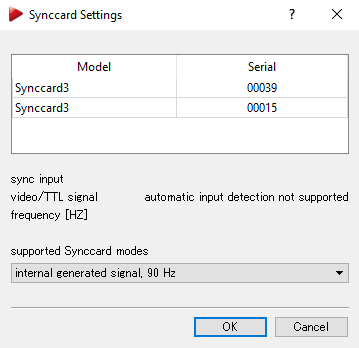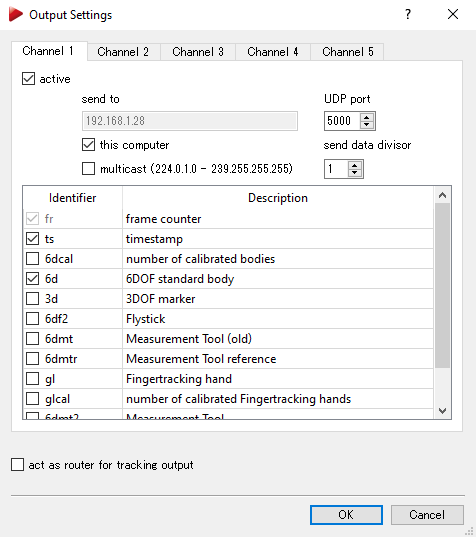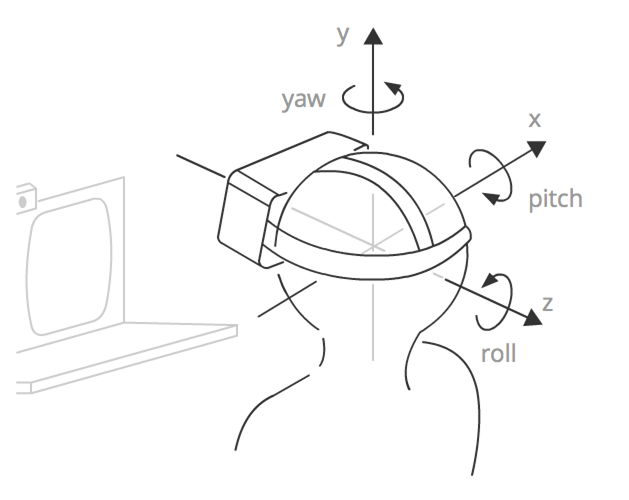LPVR is optimized to work with ART optical tracking. Should you use LPVR with an Optitrack optical tracking system, please refer to this article for the correct marker arrangement and body adjustment in Motive.
ART DTrack Setup
Make sure the tracking cameras operate at either the same, twice or half the refresh frequency of the HMD screen. In case of a VIVE Pro that is 90Hz. This is adjusted in the Synccard Settings in DTrack.
The DTrack output settings need to be adjusted to output 6D tracking data. Note the port of the output data to be entered into the LPVR configuration parameters later on.
Make sure that your ART room calibration is configured to “Power wall” (Y axis UP) in DTrack.
NOTE: If you prefer the z-axis pointing upwards, set the coordinate system parameter to “Normal” and adjust the room directions in the LPVR tracking system configuration to e.g. the following:
X | Y | Z |
Left | Backwards | Up |
DTrack’s room calibration offers two coordinate system options. For our application Power wall is the default setting.
There are three ways to adjust the alignment of the optical marker target on the HMD:
Using a pre-made body file from LP-Research or ART. These usually work well, use another adjustment method only if you are not satisfied with the result or we don’t offer a body file for your specific marker target.
The automatic adjustment works well for any optical marker target. It requires setting up Lighthouse tracking parallel to ART tracking. The procedure might require some practice, please contact us if you need help.
Manual adjustment should be the last resort. Try this if the methods above don’t sufficiently work for you.
Pre-made Rigid Body Calibration Files
If you would like to not go through the manual body calibration process, we provide a number of premade body calibration files for download on this page. These files have been calibrated using our automatic calibration algorithm and are a very close approximation of an ideal configuration.
Automatic Adjustment of HMD Rigid Body
Follow this tutorial.
Manual Adjustment of HMD Rigid Body
Perform the following steps to adjust and calibrate the HMD rigid body and its attached IMU. These instructions are written specifically for ART’s DTrack software.
The rigid body in the optical tracking system software should be aligned to fit with the OpenVR alignment standard as shown below. The center (the position source) of the rigid body needs to be adjusted, so that it lies closely on the upper part of the nose, in the middle between the eyes of the user, while wearing the headset. This position needs to be manually adjusted to be accurate. The direction of the user’s gaze should be opposite to the Z-axis of the rigid body.
In the standard OpenVR coordinate system, the Z axis points “inside” the user’s head, the X-axis to the right and the Y-axis upwards. For a VIVE Pro LPVR setup this could similar to the following photos.
Example marker arrangement, front view. Two markers (for each axis) defining a horizontal line parallel to the X (red) and Y-axis (green) of the HMD will make it easier to adjust the rigid body coordinate system in the optical tracking software. | Example marker arrangement, top view. |
As a first step in aligning the rigid body in ART, adjust the view so that you can visually assign marker balls on the HMD to markers detected by the ART body calibration.
In the second step, use the Body position and Body orientation fields to correct the orientation of the rigid body’s coordinate system. The figure shows a correctly aligned body origin, front view opposite to the Z-axis. Note that the relative position of the coordinate origin should be ~3cm below the origin of the marker holder. It is assumed to lie in the center between the user's eyes, on the nose bridge.
Figure - Correctly aligned body origin, side view along X-axis | Figure - Correctly aligned body origin, top view along Y-axis |
Using the VIVE Hand Controller
The rigid body of the controller should be axis aligned as shown in the figure below.
Alignment of the controller coordinate system (defined by SteamVR): the coordinate frame is centered in the body of the controller, under the touchpad. The Z axis points along the handle towards the user, the Y axis points perpendicularly up through the touchpad and the X axis points to the right. Note that in order to avoid cluttering this image only one marker post is attached but at least 3 markers are required for proper optical tracking.