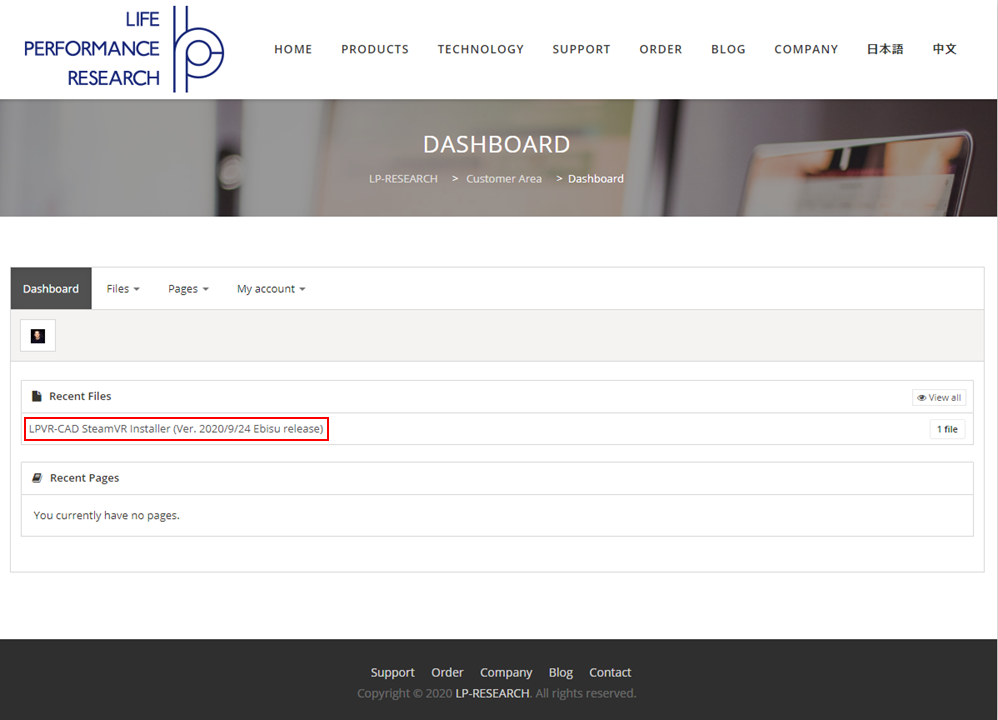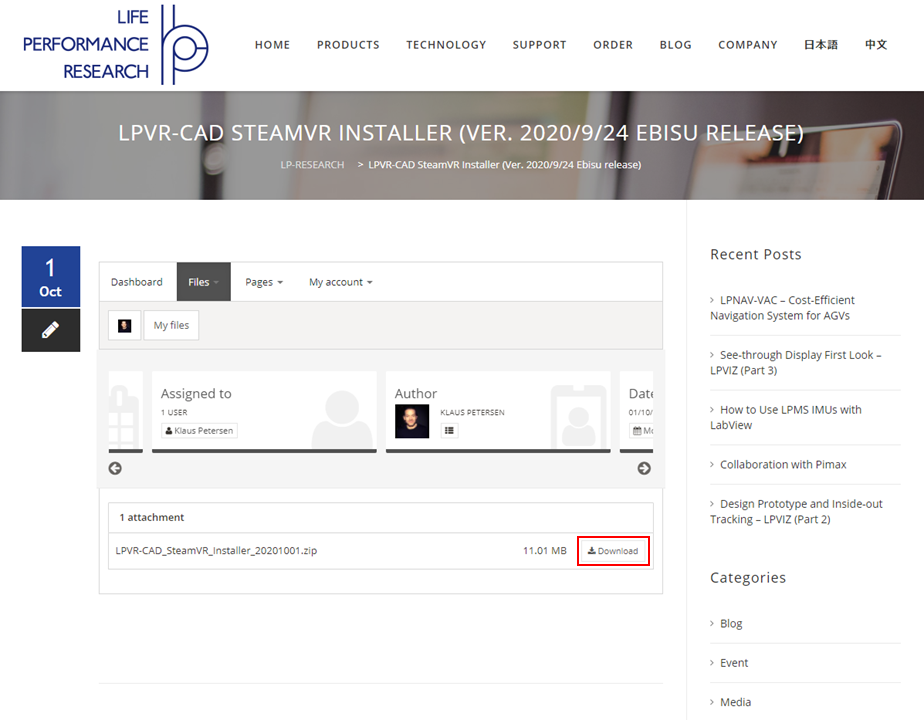Hardware Installation
The system consists of the following hardware components:
SteamVR compatible VR/AR headset (HTC VIVE, HTC VIVE Pro, Valve Index)
ART optical tracking system in an in-vehicle configuration (e.g. Smarttrack 3)
An external LPMS-IG1 IMU that is fixed to the vehicle frame
A PC running SteamVR that powers the VR/AR experience. SteamVR versions from 1.9.16. are supported with the exception of SteamVR 1.16 which has a known bug that will lead to subpar performance. Please refer to this page on how to gain control over SteamVR versions.
The optical tracking system needs to be installed as defined by the optical tracking system manufacturer. Please take care that the floor of the tracking space is calibrated vertically. A water balance built-into the calibration equipment should assist with that.
The following image (from the ART website) illustrates a possible placement of the optical tracking system.
For differential IMU tracking, we need to install a further IMU inside the vehicle, in a location visible to the optical tracking system. Alternatively, this IMU can also be installed in a location not visible to the optical tracking, but with exactly known orientation within the optical reference system.
We will provide further instructions on how to calibrate these components to work in the same coordinate system in the following chapters.
Driver Setup
System Requirements
LPVR in its current version runs exclusively on Windows 10.
SteamVR must be installed and operational. We support release 1.9.13 and newer.
This driver plugs into SteamVR. You won't need any modifications to your Unity, Unreal or other SteamVR application code. Please use the standard SteamVR interfaces for headset tracking. To connect a VRPN host, you need to pass the server Information and Sensor ID to the driver.
Software Download
First, we need to download the installer for the LPVR-DUO middleware. Log in to your LP-Research user account to access your dedicated customer area here:
https://lp-research.com/customer-area
If you haven’t received login credentials from us yet, please contact us at support@lp-research.com. The screenshots below show how to download the installer files from the customer area.
Insert the LPVR dongle into a free USB port of your computer.
Quit SteamVR in case it is running.
Driver Installation
Unpack the driver ZIP file to a directory. It contains the SteamVR driver in the sub-directory alighthouse (named so for technical reasons).
Copy the alighthouse folder into the SteamVR driver directory. Typically, it's located in: C:\Program Files (x86)\Steam\steamapps\common\SteamVR\drivers
Insert the LPVR dongle into a free USB slot of your PC. If the dongle is not inserted, the driver will not start, and an error message will be displayed.
NOTE: If you are using the LPVR trial version, you can use the application for a limited duration without having a dongle. To activate the trial, run haspdinst.exe -i that was distributed with your LPVR package from the command line.
Restart SteamVR.
NOTE: Pointing your browser to http://localhost:8998/console/index.html (SteamVR versions from Nov 2019: http://localhost:27062/console/index.html) will show you the log output of the SteamVR server. There should be several messages sent by alighthouse. If the messages are sent by lighthouse instead, please check for an error from alighthouse near the top.
Once the driver has successfully loaded, you can try to connect to http://localhost:7118/index.html in your web browser. The driver will allow you to enter a configuration in JSON format there. Also, if you put on your headset it should track your head’s orientation even if you didn't configure any position tracking.
Driver removal - Erase the alighthouse folder from driver directory.
System Calibration
Refer to the LPVR-DUO system calibration manual.